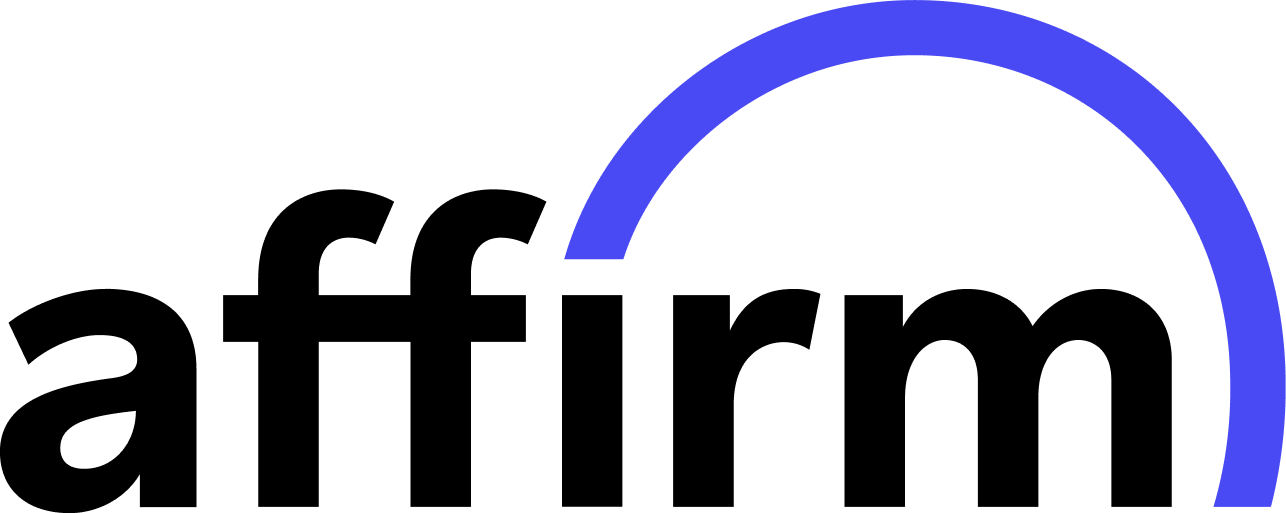- Remove the batteries from the mouse and then put them back in. Turn the mouse over and press the power button. Does the light turn on?
– If yes, continue to the following steps
– If no, then the batteries are dead in the mouse and need to be replaced. Replace the batteries and test the mouse again.
- On the back of the computer, there is a circular disc called a “Gamercize”. The Gamercize has 3 cables coming out. One plugs into the speed sensor cable coming out of the neck of the computer monitor bracket. Then there is a female USB plug and a male USB plug. The male USB is plugged in the back of the computer. The female USB is plugged into the mouse receiver. With the computer turned ON, unplug the male USB from the back of the computer. Then unplug the female USB from the mouse receiver. Now take the USB from the mouse receiver and plug that into the back of the computer. Now test the mouse on the computer. Does it work?
– If yes, then the problem starts with the Gamercize unit. Continue to step #3
– If no, then the problem starts with the Mouse and receiver for the mouse. Continue to step #5
- Check to make sure the batteries are not dead in the Gamercize by pressing either the – or + button. Does one of the sensitivity lights turn on?
– If yes, make sure the sensitivity level is set to “gentle”. Press the – or + button until the light is on “gentle”. Continue to the next step.
– If no, then the batteries are dead in the Gamercize and need to be replaced.
- Have someone sit on the bike and start pedaling. Does the light blink on any of the sensitivity levels?
– If yes, plug all the cable back to normal and test the mouse again. Remember, you need to be pedaling in order for the mouse to work. If you are still have problems, please call (847) 963-8969 option 3.
– If no, then reset the Gamercize. Please see the following link for resetting the Gamercize. https://motionfitness.com/faq-items/gamercize/ After resetting the Gamercize, repeat step 4. If the light starts working after resetting then plug all the cable back to normal and test the mouse again. Remember, you need to be pedaling in order for the mouse to work. If you are still have problems, please call (847) 963-8969 option 3.
- Press the “connect” or “sync” button on the receiver for the mouse first, then press the “connect” or “sync” button on the mouse. Now does it work?
– If yes, plug all the cable back to normal and test the mouse again. Remember, you need to be pedaling in order for the mouse to work. If you are still have problems, please call (847) 963-8969 option 3.
– If no, the please call (847) 963-8969 option 3